After Windows Server 2016 was announced GA on Ignite 2016 I installed the 180 day evaluation version of the Standard edition. As a test / for research purposes I wondered if this edition could be converted to a licensed edition, and how this could be done.
So here goes.
KMS keys for Windows can be found here: https://technet.microsoft.com/en-us/library/jj612867.aspx
AVMA keys for Windows can be found here: https://technet.microsoft.com/en-us/library/dn303421.aspx
Running winver.exe shows us I’m tunning the Evaluation version:

Using the Activation option to try and activate with a KMS key throws an error:
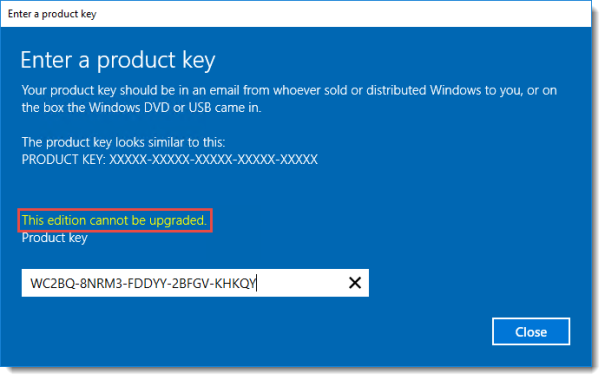
If you installed the Evaluation version, you first need to convert this edition to the licensed edition.
So, back to good old dism.exe.
In an elevated prompt type the following line:
dism /online /set-edition:ServerStandard /productkey:WC2BQ-8NRM3-FDDYY-2BFGV-KHKQY /accepteula
The product key that is used here is the KMS key for Windows Server 2016 Standard Edition.
Reboot the server (it will reboot twice!).
Checking winver.exe:

In an elevated prompt type the following:
slmgr /ipk WC2BQ-8NRM3-FDDYY-2BFGV-KHKQY
Again, this is the KMS key for Windows Server 2016 Standard Edition.
After that, activate Windows by typing the following in an elevated prompt:
slmgr /ato
Of course, this will only work if you have a KMS host running on your network and have configured the KMS correctly.
Cheers
Interesting enough that “dism /online /?” shows a switch called “/set-productkey”, which cannot be used on Online images. The help doesn’t show your “/productkey” switch, but this actually works and does what is needed! Good catch!
what if ihave “MAK” key ? is it the same steps ?
Hi Ahmed.
Only one way to find out I’m afraid. Don’t have a MAK to test it with, but I can’t think of a reason why that shouldn’t work.
Hey Arjan,
Are you able to assist with a RD Wed portal redesign? Or do you know of someone who would be? Thanks in advance.
Hey Warren.
That’s a no to both questions.. sorry.
Thanks for the responce. Assistance with implementing something like this would be great – https://msfreaks.wordpress.com/2015/01/14/rd-web-access-automate-bing-wallpaper-integration/
Hey Warren,
If you cannot get that to work I can try and answer any questions you have, but what is shown in the guide there should work out of the box.
Do we actually use the KMS product key for Windows 2016 on the dism commands and the slmgr? Or do we use our product key. When exactly do we type in our product key ?
Hi Kevin,
If you have a MAK key for 2016 you can use that in the command instead of the KMS key. Alternatively, if you are running 2016 in a VM on 2016 Hyper-V or Datacenter, you can use the 2016 AVMA key.
Goodmorning,
if I install a domain controller on the windows server 2016 evaluation, and after 180 days will purchase the standard license, must be follow the steps like the windows server 2012? Example: create a new server, promote the new dc….etc
Thanks
Hi Ricky,
There’s no need to reinstall any evaluation servers. You can change the license as described in this article.
thanks Arjan, good research
will 2012 r2 standard eval convert to standard and accept an open license activation key,? eval has domain/activedirectory/hyper-v configured.
Hi Steve,
I think so yes, but only one way to find out. You won’t break anything if it doesn’t work. The command won’t be accepted.
per microsoft – this process does NOT work with eval versions that are promoted to a DC.
They recommend demoting/running the cmd/promoting.
Thank you. Worked like a charm! :)
I’ve done this successfully by just running the first step. Then go in and activate via the GUI.
Hi Arjan,
I dont see a contact you on this page. I am sorry to write it over here.
I want to know if there is a proper way to edit the size of a vhdx file of a user?
For example the default vhdx is 10gb for the users. Now I want to give just one user 20gb in size of the profile. Is that possible? I am using vmware and server 2012r2. I can’t find anything on the inet. Your tutorials are straight to the point. Is this something you can write up in a new blog post and point it out for me and the other guys? Would be great.
Thank you,
Alex
Hi Alex, the vhdx size limit is for the entire collection, which in your case is 10GB. You cannot go over this size for a single user within the same collection as far as I know.
Hi Arjan,
Would you, perhaps, be able to provide a short phone support (20/40 minutes) for a good fee (I can do it over your paypal donation link. It is related to this issue hereto)? I crashed my server-16/standard yesterday after sucessfully commanding the proper dism…, with a brand new MSDN Prod-key. Got the repair menu after reboot. But I will need to talk to you over the phone due to my urgency, etc.
Hi P,
Unfortunately, I cannot do that. If you are able to get them, troubleshoot the dism and cbs logs to see what went wrong.
Thanks anyway. I’m wondering if the Prod Key that I purchased could, eventually, be restricted to 32 bits? (my evaluation download is a 64 bit standard server 2016). The MS reseller gave me a little discount and I got it “as is” so to speak. Or, if the MSDN download source is different from the file I got from the Microsoft current default URL. Any clue?
Hi P,
Windows Server is only available as 64-bit OS. It could be that customizations you did to the server image or installation are interfering, or maybe the OS was in the midst of installing Windows Updates when you executed the dism command. As far as I know this process will never kill your installation. It will simply not execute using a faulty key.
Worked for me, thank you much. It is awful that this info isnt attached to the GUI activation. Typical of MS I suppose.
If customer download trial version 180 days from the Evaluation Center of Windows Server 2016 (64-Bit) it possible to purchase open license to activate the same trial version after evaluation.
Hi Nadeem,
I don’t know, I have no access to Open License to try this.
I’m grateful to see a delineation between retail, OEM, and Open. Very thankfully I was able to get my test DC to activate to standard with my Open MAK. Huge relief, was not looking forward to redoing it all.
I too can confirm what Jonathan says. The commands above worked fine with a MAK key. Many thanks to you Arjan, saves me having to reinstall a DC from scratch. Also be careful on that R1 :-)
Hi Arjan,
i have windows 2016 evaluation and have active directory role installed, i have followed your instructions. everytime i run that command it get stuck on 10%. your help would be appreciated.
Kind Regards
AK
Hello Arjan.
I have follow the steps you have listed to transform my vm of the winddows server datacenter 2016. I have tried both the kms and avma keys but none of them worked. The error im getting is “Error:50” and saying that the windows image cannot be upgraded.
I look for the solution all over and your commande ligne is correctly, thank’s for all.
successfully converted Windows Server 16 Standard Eval to Fujitsu OEM Windows Server 2016 Standard (ROK) in Vmware VM.
Dont forget to enable SMBIOS.reflectHost = “TRUE” and SMBIOS.noOEMStrings = “TRUE” in the vmx before.
The command I used was
“dism /online /set-edition:ServerStandard /productkey:1111-1111-1111-1111 /accepteula”
Was stuck for 30Minutes at 10% but finally finished succesfull
Disconnect from the internet and it will finish very quickly.
Works like a charm. For the datacenter edition, use the /set-edition:ServerDatacenter switch and the appropriate client key from the link given.
Thanks again!
Hallo,
Ben jij de AM van ZZ Veldhoven?
Werkt bovenstaande ook met Server essentials 2016 virtueel met esxi 6.5?
Heb deze thuis draaien op 180 trail en zou deze graag willen activeren zodat ik kan testen.
Waar ik nu werk hebben we veel soortgelijke configuraties draaien met KIS (Belgische schoollicenties van MS.
Groetjes. Richard.
Hey Richard. Ja, die AM.
Gewoon proberen. Als het niet werkt gaat er niks stuk ofzo.
Nee,,Werkt niet. Zal wel een key ergans vandaan toveren.
Ik kreeg een error.
Met het command geeft ook aan dat server 2016 essentials alleen naar standaard te converteren is.
Vreemd..
dism /online /set-edition:ServerStandard/productkey:WC2BQ-8NRM3-FDDYY-2BFGV-KHKQY /accepteula
I TRIED THIS COMMAND BUT IT RETURNS AN ERROR
“Error: 87
An error occurred while attempting to upgrade an online Windows operating system without providing a valid product key.
Run the command again and provide a valid product key.”
iS THERE ANYTHING I MISSED ?
You’re not too smart are you? You think the author would give you a full valid license? lol get real…
You rock. This saved my butt….
dism /online /set-edition:ServerStandard/productkey:new key /accepteula i tried it with my new standard key but i get the Error 87 the same of Frank’s error
never mind it is on now , I forgot the e of accepteula , but it stuck on 10% now will see
same mine
For those of us who got the core version, add “Cor” after the server version like this
using a AVMA key in this example.
DISM /Online /Set-Edition:ServerDatacenterCor /ProductKey:TMJ3Y-NTRTM-FJYXT-T22BY-CWG3J /AcceptEULA
Also works with MAK key.
When Removing package Microsoft-Windows-ServerStandardEvalEdition~31bf3856ad364e35~amd64~~10.0.14393.0 stuck at 10% don’t panick.
Start Software Protection services and disable Windows Firewall at all domains ans after a lot of minutes the process is complete.
Thank you so much its working…………….
Thanks a lot mate, it really helped.
Followed this guide for a Server that was actually giving me grief using valid paid license converting it from Eval to Standard.
Excellent post.
Hi there,
if I installed a domain controller on the windows server 2016 evaluation, and after 180 days will purchase the standard license, must follow the same steps like the windows server 2012? Example: create a new server, promote the new dc
as MS recommended to demote the DC role .. if I demote it am I need to delete all the AD metadata or only demote and then activate then reinstall it. btw, I have two DCs replicated.
Your advice will safe me ..
Hi MadShark,
Since you have 2 DCs: transfer all FSMO roles to 1 DC. Demote the DC without any roles, activate it, then promote it to DC again. Repeat for the other DC if that is evaluation also. No need to mess around with metadata and such.
[…] into to production it’s easy to change the version and save yourself a reinstall of the OS. This article does a good job at explaining the process. The quick version is, at an elevated command prompt […]